Best Free Online to Add Text to Photo with AI
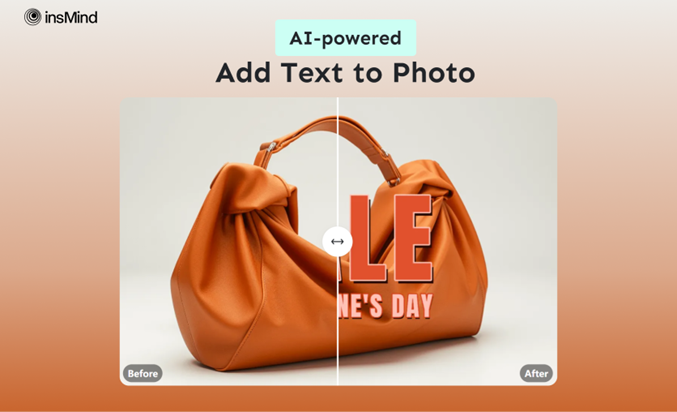
Adding text to your images can enhance their appeal, inform your consumers about salient features, and create a call to action to promote your stuff. Now, if you want to add text to photo, there are many tools. However, none can do it as simply and stylishly as insMind.
With insMind, you can start a new story each time you add text to image and capture people’s hearts and minds.
Introducing The Best Tool to Add Text to Photo – insMind
With the help of expansive features from insMind, you can make your product portfolio, family pictures, and more stand out from the rest. If you want to convey emotions, call people to action, or provide attractive captions, the process is stylish and easy with the insMind AI-powered add text to image feature.
insMind has an extensive library of fonts, colors, styles, and inspirational, specific text that gives you more creative ideas to enhance your images. Look for all the presets in the “add text to photo” feature and edit them as you like.
You can mold the text in any way you like, even making it 3D with quality shadows, fonts, and colors. Once you are done adding texts and phrases to your images, feel free to explore other tools that can enhance them further.
How to Add Text to Photo?
The process to add text to image with insMind is simple and can be done quickly. Here is how you can do it.
Step 1: Visit insMind and Upload Your Image
Visit the official page of insMind and expand the dropdown tool list using “Free Tools” to click “Explore all tools”. On the next page, access the “Photo Editor” tab to find and tap the “Add text to photo” utility.
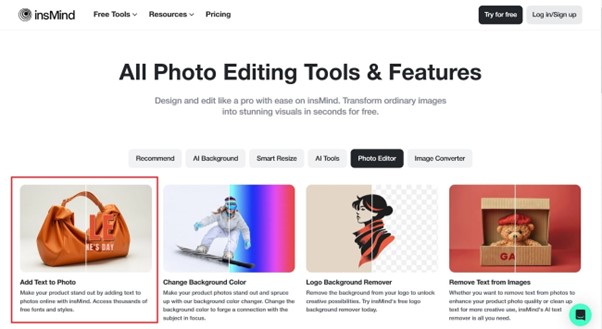
Step 2: Choose the Font from the Template Bar
When the image is uploaded, click on one of the many templates on the left “Text” menu. You can click on one of the templates again to add another text box, which you can drag and drop to place in the proper position.
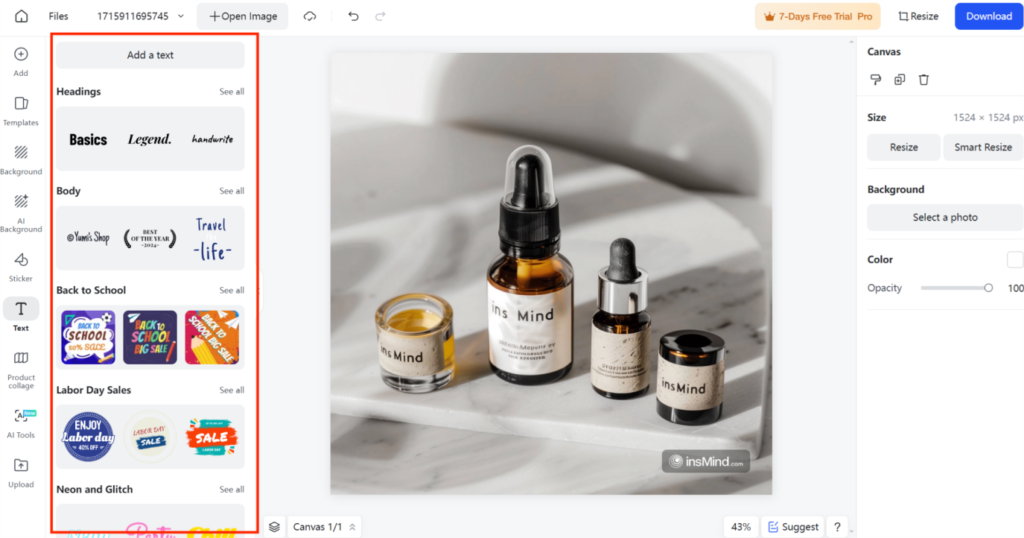
Step 3: Resize, Edit, or Delete
The buttons around the text box allow you to resize it to your liking. On the right panel, you can see different options, such as grouping, changing font, alignment, size, and color.
You can even change the text to 3D with different colors. In this example, we changed the size of the box, added the 3D effect, and changed the color of the font, as you can see from the previous example.

Step 4: Finalise and Download
Now, you can make more changes, add more text boxes, or enhance the image with other features. These features, such as AI background, adding stickers, image resizing and more, are on the left.
Once you are done editing, click on the blue “Download” button and choose your Format and Quality. Please remember that the “Best” quality is reserved for Pro users.
Read more: How To Start Trading Page On Social Media Platforms
Benefits of Using AI to Add Text to Photo
There can be many scenarios and reasons for wanting to use the add text to image feature of an online tool. Some of them are as follows:
- Add quick remarks on funny photos and share them with friends and family.
- If you are making a scrapbook, you can write on images with the location and date to remember your favorite travels.
- Add different texts on an image collage to teach your young ones how to read and memorize different shapes and words.
- Mark different grades on your child’s exam with their profile so they can hang it on the board or fridge for others to see.
What Else You Can Do with insMind
It has many more functions, other than to add text to photos, some of which you can find while adding text, or you can go to the Workspace page to choose one of the many features.
- Edit Image Freely: Begin by applying text to your image using the insMind AI photo enhancer. You can then work on changing it as much as you like. Work on it more by utilizing AI. You may apply a shadow to your image, resize it to any desired size, and do much more.
- AI Image Generator: insMind’s AI Image Generator allows users to convert text to images for free. This Tool provides 15 styles, including anime, CG, 3D, Flat, Anime and so on. Write a clear prompt and you can get a fantastic AI-generated image in a second. And you can download numerous images without any charge.
- Remove Background: You may quickly and easily add a new background on insMind with a variety of templates and colors to any photo.
- AI Background Generator: The tool uses advanced AI algorithms to create new, custom backgrounds for your images. This tool allows you to generate backgrounds that complement your subject matter.
- Enhance Image: Build up and enhance your old images just like they are taken today, or remove blurriness with a few clicks on insMind.
Conclusion
Once you start using insMind to add text to image, you can explore other amazing editing tools and enhance your image further. While you are at it, why not explore other excellent editing tools we shared here? We promise you will never want to use another tool again!





